Artwork submission guidelines
Table of contents
Key points on preparing artwork
- ‘Artwork’: refers to images such as art and photographs, line drawings, graphs, maps and charts. It is usual for all such items to be labelled as ‘Figures’ throughout your work, typically numbered by chapter (Figure 1.1, 1.2; Figure 2.1, 2.2, etc).
- Submission of figures: do not embed figures in the main text. Save each figure as a separate file and name the file ‘Figure 1.1’, etc. Submit to your Commissioning Editor along with the completed ‘Artwork & permissions’ spreadsheet.
- Placement indicator: ensure every figure has a placement indicator in the main text so the typesetter knows where to place the figure; ideally this should be at the end of the paragraph you would like the figure to appear. This should be indicated in angle brackets, e.g. <Place Figure 4.1 near here>.We will use this placement indicator as guide to where to insert the figure; however typesetting constraints and the size/shape of image may mean the figure has to be set further away from this indicator.
- Intext call-out: ensure each figure has a call-out from the main body of the text, e.g. ‘see Figure 4.1’. This intext call-out is important to situate the figure and also allows us to hyperlink this call-out in the digital version to take the reader directly to the figure. Your intext call-out should always appear before your placement indicator.
- Print-ready artwork v redraws: ideally we will reproduce your artwork as submitted, as print-ready artwork. If you have included artwork which is likely to need redrawing please highlight to your Commissioning Editor.
- Artwork quality and resolution: the quality of an image is determined by the dpi (dots per inch). Photographs require a minimum resolution of 300dpi (at image size of 4 x 6 inches).
- Simple line art such as graphs and charts require a minimum resolution of 600dpi (at image size of 4 x 6 inches). Detailed line art requires a minimum resolution of 1200dpi (at image size of 4 x 6 inches).
- Please do not change or artificially increase the resolution of a photo in software like Photoshop. This does not improve the printed quality of the photograph.
- Provide original files: please do not send images which have been pasted into a Word document, for example. This degrades the resolution and images submitted in this way won’t be of sufficient quality for printing.
- Sizing: it is best to provide your figures in the same size or larger than you expect them to be in the printed book to allow for any resizing. We will decide on sizing of your artwork in conjunction with the typesetter. If you have any particular sizing requirements please note these in the ‘comments’ column of the ‘Artwork & permissions’ spreadsheet.
- In particular where multiple images form part of a single figure, it can be helpful to understand the required layout in order to instruct the typesetter. In these instances, please provide a word document or PDF indicating the required layout.
- Screengrabs: we do not accept screengrabs – they reproduce poorly.
- Grouping of figures: if you are planning to group a series of figures together one after the other, please talk to your Commissioning Editor about best approach. Having a block of figures together can cause issues with the flow of the narrative, and early discussion on approach is advised.
Captions and alt text
Please provide a complete set of captions with your manuscript submission. UCL Press prefers sentence case for captions (capitalise the first word only). More guidance on captions can be found in our Author Guidelines. Please note that any copyright/source acknowledgement is required as part of the caption. Both captions and source information should be provided in the ‘Artwork and permissions’ spreadsheet.
We also require alternative text (alt text) for all images in your book apart from those which are solely decorative; this alt text appears in the digital version of the book and allows those readers using screen readers to have description of all images. Again, we ask for this to be included in the ‘Artwork and permissions’ spreadsheet. Please see author Alt text guidelines.
Accessibility of line art
For artwork such as figures, graphs and charts: to ensure these elements are accessible to all users, including readers with visual impairments, please avoid using colour alone for meaning. Where using colour, please use alongside other cues such as:
- text labels (with leader line if needed)
- different shading or patterns (e.g. dotted line to contrast with a continuous line)
Permissions
Please ensure copyright permissions have been cleared for all third-party artwork you submit. In addition, if you have taken any photographs of individuals in a private setting, you will need their written permissions for use. We cannot take your title forward to the production stages without all permissions in place. Your Commissioning Editor can provide more guidance on the permissions clearing process.
Types of artwork and file types
Photographs/scanned images of line art and figures
Acceptable file types: .tiff, .jpeg (.pdf for scanned line art and figures is also acceptable)
Most artwork for UCL Press title is currently supplied in this format, and images are used as supplied. Please refer to the guidelines below for resolution needed and how to check this. Please note the higher resolution requirements for line art.
If taking your own photographs, use only if they are of high quality. Use a digital camera with resolution of a least 10 megapixels and an accurate lens. Do not take photographs using a mobile phone camera as lens quality is not sufficient. Ensure a clear background and that you are focused only on what the photograph should show. Avoid too much empty space around objects photographed.
Colour photographs and halftones must be saved in CMYK, not RGB. Most digital cameras produce .jpeg images as their standard format.
Using scanned images of artwork from third party sources: as well as ensuring permission is sought for reuse, please watch that third party artwork makes sense when reproduced out of context. For example, text-heavy artwork that may include citations – e.g. author/date references (Jones 1999) – that appear in the original text but are not cited in your publication.
Line art/figures (requiring redrawing during production)
Acceptable file types: .doc/x, .ppt,. xls, .eps, .ai.
Please ensure any artwork that requires redrawing is accompanied by clear instructions to allow for accurate redrawing (for example if lines on a graph require a different thickness).
Author-generated print-ready line art: .eps, .ai (please also supply in .pdf format).
Acceptable file types: .eps, .ai (please also supply in .pdf format).
If creating your own author-generated artwork, please speak to your Commissioning Editor for further guidance.
Please note the following key points:
- Simple illustrations with minimal text will reproduce better.
- If possible, try to produce an image that will work in greyscale (shades/hatching/patterning of a single tone). Use colour only if essential and do not use colour only for meaning. This renders the figure inaccessible to those readers with colour blindness.
- Please ensure artwork is created at the correct size for our publication format. Our standard page dimensions are 234mm height by 156mm width. The text area is 186mm by 104mm.
- Please use OpenType fonts such as Times New Roman.
- Fonts in diagrams should be no smaller than 8 points. Be consistent with text in figures, labels and styling. This should be consistent with the text. Our preferred capitalisation style is sentence case.
- Do not include titles or credit lines as part of the figure itself – these should instead be captured in the figure caption, immediately after the main caption.
- If your graph/chart is generated from an Excel spreadsheet, please supply the original linked spreadsheet as well as the graph/chart, so that editorial adjustments to the embedded text can be made if necessary.
Resolution
- Image size/dimension is the number of dots or pixels in the width and height of an image: e.g., 800 × 600.
- Resolution (‘res’) is the number of dots or pixels in a given area: dots per inch (dpi) or pixels per inch (ppi).
- Visual/printed size is the actual size at which the image will be printed or displayed: for example, 3 × 4 inches.
- A high-resolution image is one that can be reproduced at the required dimensions and quality.
300 dpi at 4 × 6 inches (10 x 15 cm) is considered high resolution for photographs
600 dpi at 4 x 6 inches (10 x 15 cm) is consider high resolution for simple line art
1200dpi at 4 x 6 inches (10 x 15 cm) is consider high resolution for detailed line art
Images that do not meet these requirement are low resolution and likely to reproduce poorly.
- EPS files: these are vector files that are resolution independent (as they not based on pixels) and can be scaled up and down without losing quality. It is not necessary to check resolution of files in this format.
Checking resolution
- Open Windows File Explorer.
- Navigate to the folder where the image is stored.
- Right-click on the image you are checking and select ‘Properties’ from the drop-down menu.
- Click on the ‘Details’ tab to get the dimensions in pixels.
- Check the pixel dimensions to see if resolution is suitable for printing:
For photographic images the pixel dimensions here need to be 1200 x 1800 or larger in order to be suitable for printing (that is, if you divide these dimensions by the 300dpi requirement, you get a size of 4 x 6 inches).
For line art, the pixel dimensions need to be 2400 x 3600.
For detailed line art, the pixel dimensions need to be 4800 x 7200. If your image dimensions are less than this (as in the example below), please speak to your Commissioning Editor
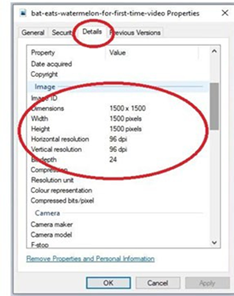
File properties window showing image dimensions of 1500 x 1500 pixels and a resolution of 96 dpi for a file.